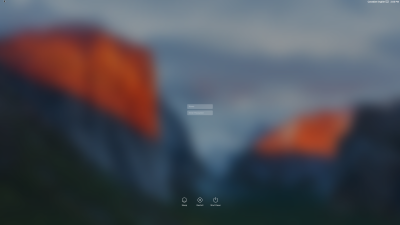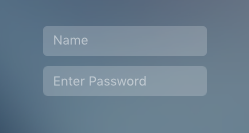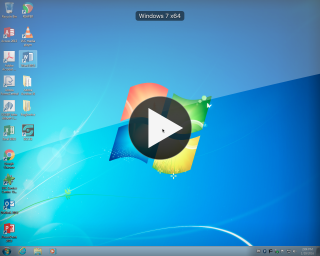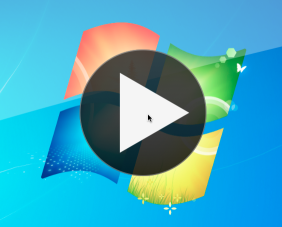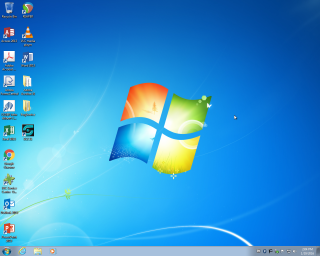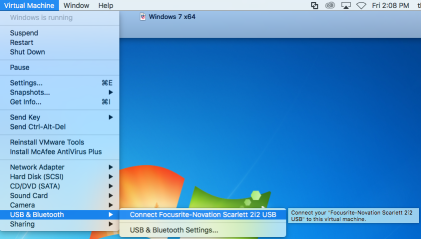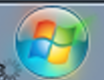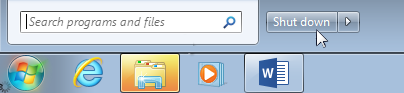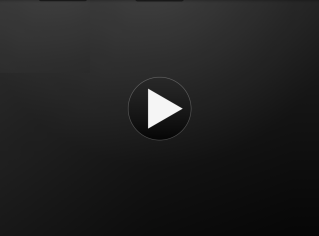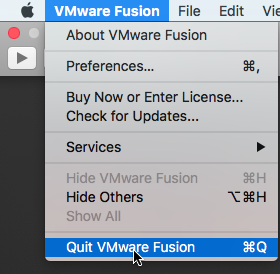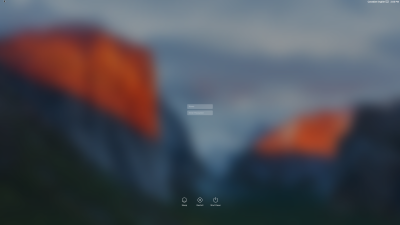|
INTRODUCTION:
Some (12) of the iMac computers in
C-117
are equipped with a program, VMware Fusion.
Fusion creates a virtual machine (VM)
which emulates (pretends to be) a PC running Windows
7. This allows the iMac to run Windows software,
like Reaper and Show Cue Systems.
Detailled below are the procedures to startup and
shutdown a VM, and to connect the USB Audio Device to
Windows.
Failure to follow these procedures may render the iMac
frustratingly unresponsive.
|
|
STARTUP:
|
|
Power-up
the iMac (if necessary) by pushing the Power
Button on the rear left of the display.
The OS X
Desktop, similar to this should appear.
|
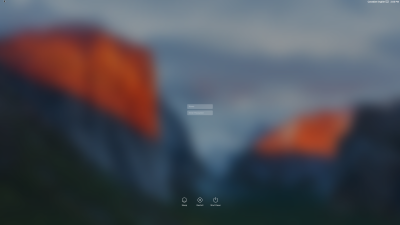
|
Log
into OS X (the iMac
Operating System) as:
NAME:
“theatre”
PASSWORD: “theatre”
|
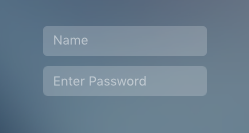
|
Double-click
on the VMware Fusion icon in the OS X Dock
(bottom right corner)
|
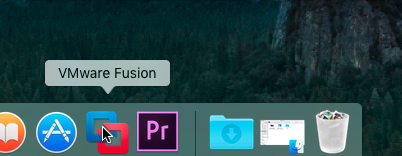
|
A
screen similar to this one should appear.
|
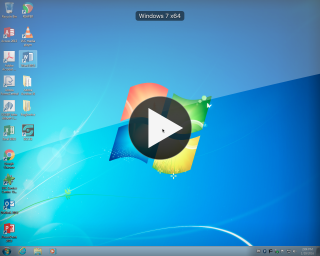
|
Click on the VMware
Fusion Start button to
launch a Windows 7 x64 virtual machine.
|
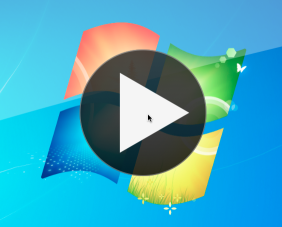
|
The
Windows 7 desktop similar to this will appear.
You can now run Windows programs as if you were
working on a dedicated Windows computer.
|
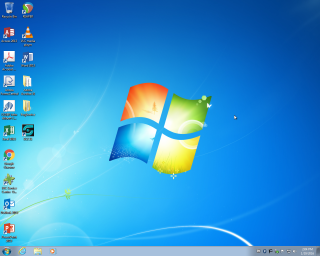
|
|
| USB SOUND HARDWARE: |
|
In
order to make the Focusrite Scarlett 2i2 Sound
Device available to the Windows VM, you need to perform
the following steps.
|

|
Move
the mouse to the top border of the screen and hover
there until the VMware Fusion menu bar
appears.
Click on “Virtual
Machine”.
|
 |
Scroll
down the list to “USB & Bluetooth”.
Select “Connect Focusrite-Novation Scarlett 2i2 USB
to this virtual machine.”
|
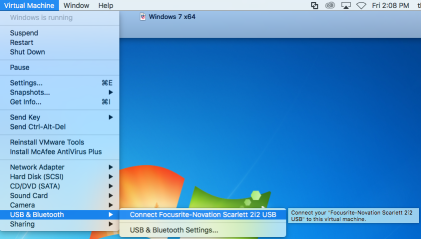
|
Sound from
Windows programs like Chrome, Reaper and Show Cue
Systems will now be sent to the headphone jack on the
2i2, rather than to the speakers on the iMac display.
|
|
|
SHUTDOWN:
|
|
Close
any Windows programs you have been using.
Click on the Windows
7 Start button (bottom left corner).
|
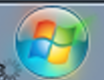
|
Click
on “Shut down”.
|
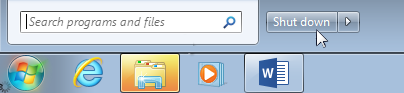
|
Windows
will shut down and a screen similar to this one should
appear.
|
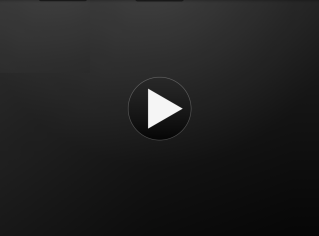
|
Move
the mouse to the top border of the screen and hover
there until the VMware Fusion menu bar
appears.
Click on “VMware
Fusion”.
Scroll down the
list and click to select “Quit VMware
Fusion”.
|
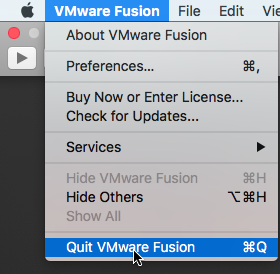
|
VMware
Fusion will close.
The OS
X Desktop, similar to this should appear.
|
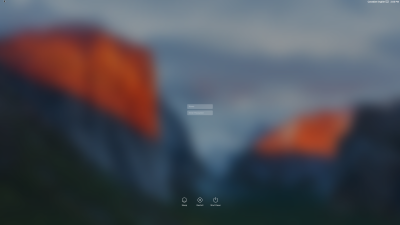
|
|