 |
Michael Drolet -- 2016 |
| Home | Focusrite Scarlett 2i2 USB Audio Interface |
| |
|
 |
Michael Drolet -- 2016 |
| Home | Focusrite Scarlett 2i2 USB Audio Interface |
| |
|
|
|
|
| INTRODUCTION: |
|
The Scarlett 2i2 USB Audio Interface provides the means for connecting microphones, musical instruments or line level audio signals to a computer running Mac OS or Windows. |
|
|
|
|
| FRONT PANEL: | 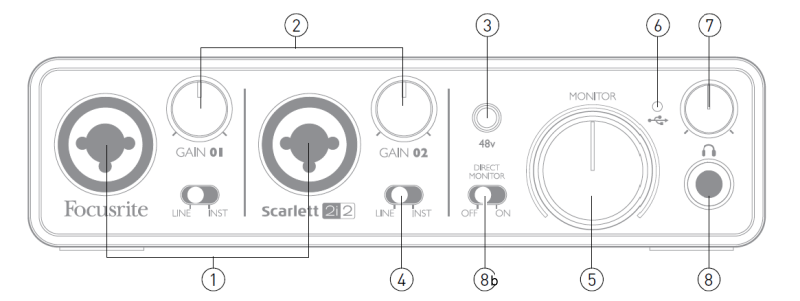 |
| 1. |
INPUTS 1 & 2
-- Combo XLR input sockets - connect microphones,
instruments (e.g., guitar) or line level signals via XLR
or ¼” (6.35 mm) jacks as appropriate. |
| 2. |
GAIN 01 and GAIN 02
-- adjust the input gain for input signals on inputs 1
and 2 respectively. The gain controls have concentric bi-colour LED ‘rings’ to confirm signal level: |
| 3. |
48V --
phantom power switch for mic inputs - enables +48 V
phantom power at the XLR contacts of both Combo
connectors. |
| 4. |
LINE/INST
-- Line / Instrument level switches for each input –
switches gain to suit instrument or line level signals. |
| 5. |
MONITOR
-- main monitor output level control - sets the output
level at the main (rear panel) outputs 1 & 2. |
| 6. |
USB LED
-- illuminates when the unit receives USB bus power and
is recognised by the host computer. |
| 7. |
HEADPHONE level
-- adjusts the output level at the front panel stereo
headphone output. |
| 8. |
HEADPHONE socket
-- ¼” TRS output jack - connect your stereo headphones
here. |
| 8b. |
DIRECT
MONITOR -- "ON" allows zero-latency
monitoring of input signal. (See note "Latency", below) |
|
|
|
| REAR PANEL: |
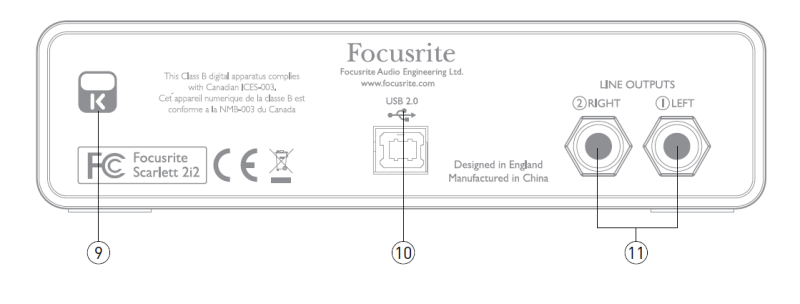 |
| 9. |
Kensington security
lock -- secure your Scarlett 2i2 to a
suitable structure if desired. |
| 10. |
USB 2.0 port
-- Type B connector; connect to your computer with cable
supplied. |
| 11. |
LINE OUTPUTS
-- 2 x ¼” (6.35 mm) TRS jack sockets; +4 dBu output
level. |
|
|
|
| LATENCY: | |
You will frequently hear the term “latency” used in connection with digital audio systems. In the case of the simple DAW recording application described above, latency will be the time it takes for your input signals to pass through your computer and audio software. Latency can be a problem for a performer who wishes to record while monitoring their input signals. |
|
|
|
|